evoVIU Dokumentation
-
Hardware
-
-
- Articles coming soon
-
-
-
Software
-
- Articles coming soon
-
- Articles coming soon
-
- Articles coming soon
-
- Articles coming soon
-
- Articles coming soon
-
- Articles coming soon
-
-
Introduction
-
General & Safety
In this chapter you will learn everything you need to know about Connections. With the help of Connections you can create the necessary connections to store and process your images.
1. Creating a Connection
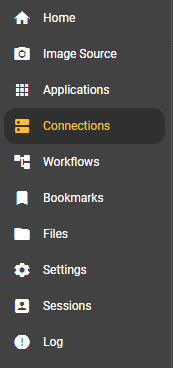
Go to the Connections menu item and select it.
If you have not yet added a connection, you have the option of adding a connection using the button.
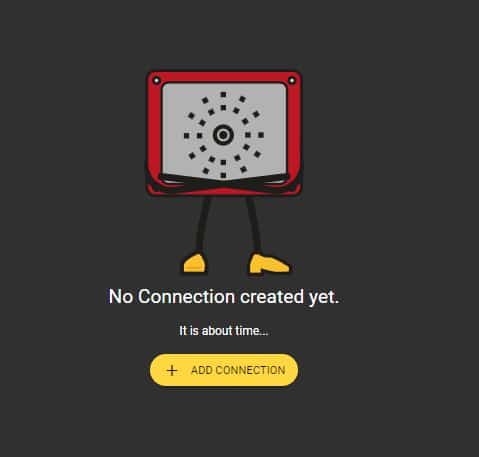
If you have already created a connection, you will land on the overview page. Click on the Add Connection button to add a new connection. You will then land on a new page that offers you all possible connections. Click on the connection you want to create. The dialog window that has already been filled out opens.
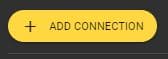
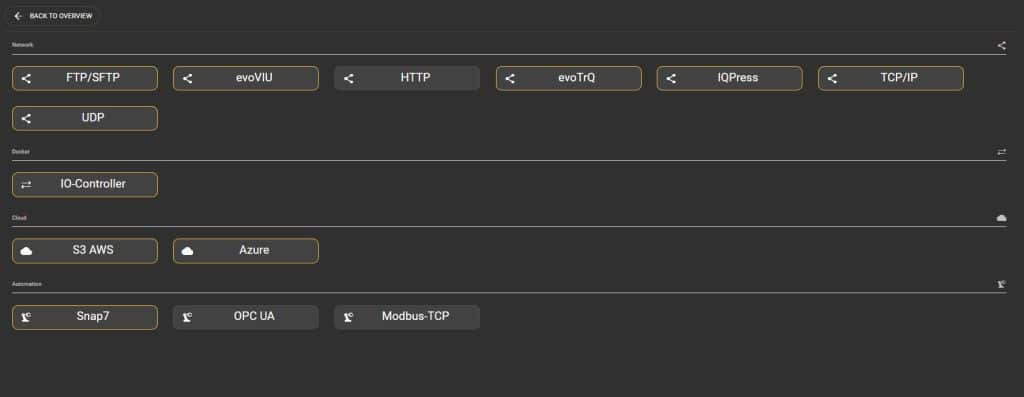
As soon as you click on Add Connection, a dialog box appears. Give the connection a label, assign it a connection family (Network, Docker, Cloud or Automation) and a connection type (FTP/SFTP, evoTrQ, IQPress, IO-Controller, Azure, S3 AWS or Snap7). Click Confirm to create your connection.
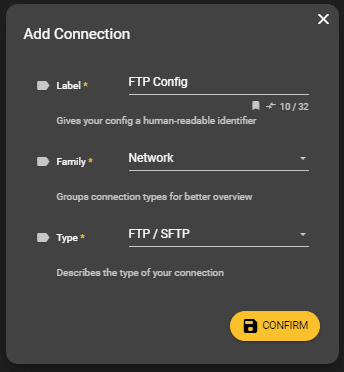
2. possible connections
FTP/SFTP
Save images directly to an FTP server via an FTP connection. Specify all data under Configuration so that your server can be reached.
evoTrQ
Connect the evoVIU camera to your evoTrQ part tracking system. To do this, simply enter the required URLs under Configuration.
IQPress
Connect the evoVIU camera to your IQPress system. Simply enter the required data and URLs under Configuration.
IO controller
Set the light mode for external light for the IO-Controller Connection. If your evoVIU has Docker, you can use pins 2 and 4 to control and synchronize external lights. Select Flash or Permanent as the light mode and set the flash time in milliseconds for the former.
Azure
Store your images on Microsoft’s cloud with Azure Connection. To do this, specify your domain, a container, and a valid token under Configuration.
S3 AWS
Store your images on Amazon’s cloud with the S3 AWS Connection. To do this, enter your AWS Secret Access Key, your AWS Access Key ID, and the other data under Configuration.
Snap7
Again, enter the missing data in the blanks to set up your Snap7 Connection.
evoVIU
You can also establish a connection to another evoVIU. To do this, enter the data of the evoVIU to be connected.