evoVIU Dokumentation
-
Hardware
-
-
- Articles coming soon
-
-
-
Software
-
- Articles coming soon
-
- Articles coming soon
-
- Articles coming soon
-
- Articles coming soon
-
- Articles coming soon
-
- Articles coming soon
-
-
Introduction
-
General & Safety
The custom routines are a relic from earlier versions of the camera. They have now been almost completely replaced by workflows. However, as some of them are still in use, the instructions remain here. However, please be aware that some components now look different or have a different name.
The aim of the Maintenance Custom Routine is to check whether lighting systems, components or similar are still in order for use. Often these get dirty over time. In this chapter you will learn everything you need to know to perform this custom routine.
1. overview
Once you have captured an image in the Image Source, you can select it in the Custom Routine Configuration Bar under Image Source. Without this selection, the routine cannot be started.
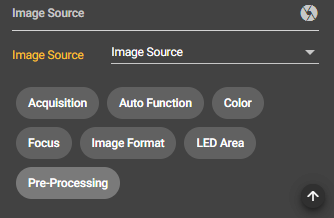
Click on the Play button in the Control Bar to start the stream. Depending on which capture mode you have set, your image will appear as a stream.

On your picture you can see a yellow rectangular frame. Adjust this frame so that the area you want to check is surrounded by it.
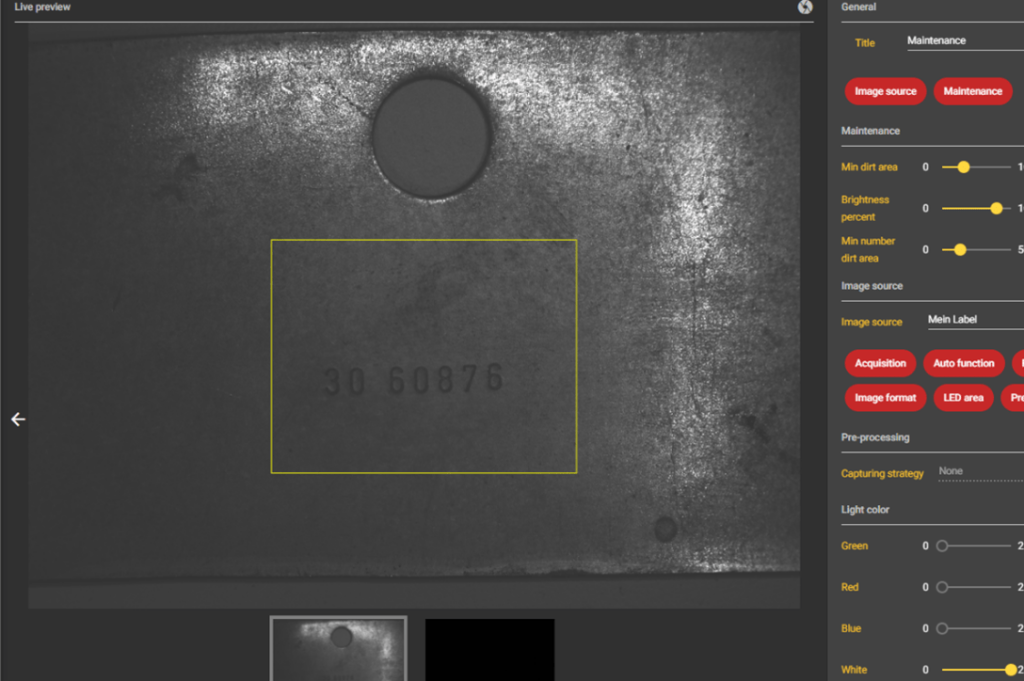
2. maintenance
In the Configuration Bar, you can set the value at which the component should be classified as too dirty. In the results table, you then receive the value false. This allows you to set a tolerance range.
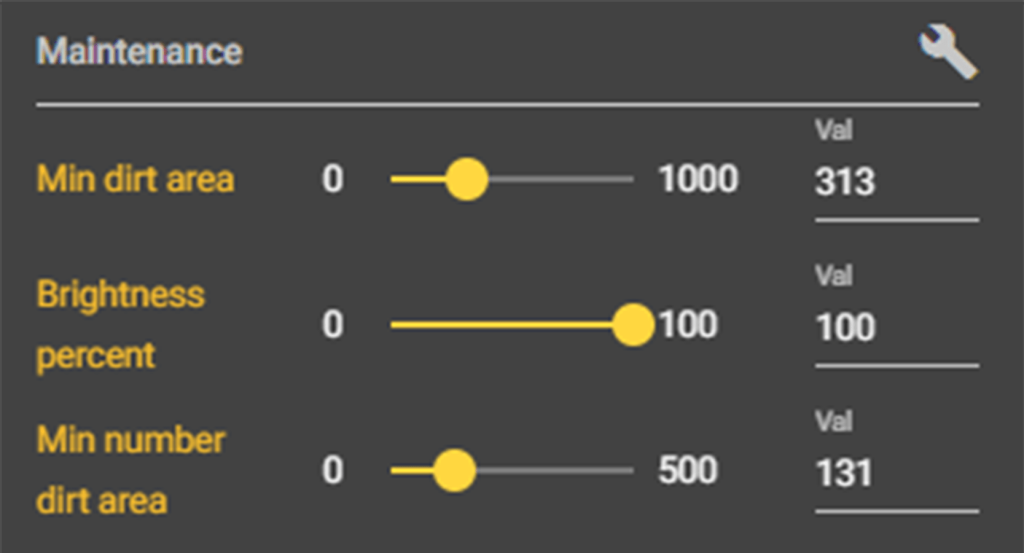
Min dirt area
Set a value between 0 and 1000 here to tell the system how much dirt is tolerated. The value denotes the number of contiguous pixels that are dirty. If the value is low, the lighting system will be classified as dirty even if there is the smallest amount of dirt. The higher the value, the more dirt is tolerated.
Brightness Percent
Here you can set when the brightness of your lighting is too low. If you set the slider to a low value, then a lower brightness is expected. If you set the slider to a high value, it is important to you that the part reaches a certain brightness.
Min Number Dirt Area
Under this parameter you can set how many spots are allowed on the illumination, or how many are tolerated.